Collect photos and
video’s in one place
using a QR code
Collect everyone's images at your event.
It's safe, simple and fast. See for yourself how easy it is.

Make your event
also unforgettable
At your wedding, everyone is the photographer
Your wedding is a day full of unforgettable moments, and what could be better than collecting these moments in one convenient place? With momentshare, you can easily bring together all the photos and videos taken by your guests on one personalised page.
- Easy sharing via QR code or direct link
- Safe and personal: only accessible with direct link or QR code
- Slideshow option for an unforgettable wedding with the Premium package
- Personalised experience with custom styles and backgrounds
- Extra time to add memories, even after the wedding

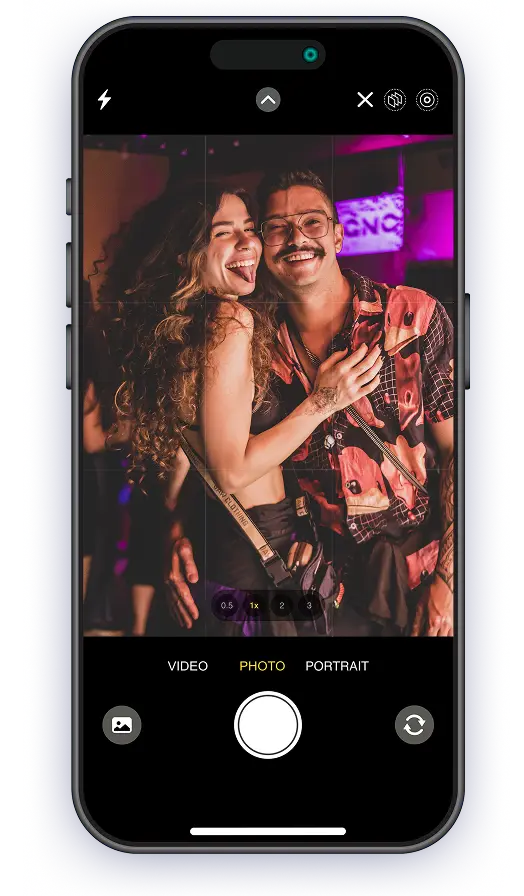
Simple, safe and for everyone
With Momentshare you collect all images during (and after) an event. Guests can upload photos and videos without needing to install an app. It works on any phone, simply via a QR code or link.
Create & share your event
Capture all moments together
Safely stored, as long as you want
Choose the package that suits your event
Small birthday or mega wedding? Momentshare has got you covered.
Choose the package that suits your needs and start your event within 2 minutes!
Basic
Premium Most chosen
Unlimited
We used Momentshare for our "destination wedding" to share photos throughout the weekend. It’s super easy to use, you can personalize the page just a bit so it feels like "yours", and the link stays valid for a long time for people who want to view or upload photos later. Truly the perfect solution, and for that price you can’t go wrong. On top of that, the customer service is fantastic. The reminder emails that the website would be shut down ended up in my spam, so I missed them. The photos were no longer available. I sent a message via WhatsApp and got a reply right away — the photos were sent to me via WeTransfer!! Thank you Momentshare for the excellent service!
We used Momentshare for our wedding. Super easy to use. Everything worked perfectly. Very pleasant experience. Highly recommended!
Meets expectations, fun for your wedding.
Super easy to use for both uploading and downloading. Had nice cards made with the QR code on them. Great that you can activate the site a bit earlier to test if everything works. Would recommend it to everyone.
The app works perfectly, not difficult at all and I was immediately helped via WhatsApp! My party had an extra dimension as photos were projected live. Great quality and excellent service! Thank you!
So nice, I have many photos of my wedding party and beautiful action shots.
The app works perfectly as described on the website. My support request was answered quickly. Satisfied with the usage and all the features in the app.
Great service, works very easily! No apps or email addresses, just scan the QR code and select photos.
Very easy to activate, and the guests could quickly upload the photos.
The people at Momentshare changed some settings for me so that the event page I wanted to create for my company perfectly matched what I was looking for. Excellent service from them!
Momentshare made my 50th birthday party complete! Very professional, easy to use, excellent customer service, and the guests were completely surprised by a new way of sharing. I’m a fan!
So fun to relive our wedding day again and again through all the photos and videos. Uploading the photos and videos is simple with a link or a QR code. Also nice that you don’t need to download a separate app and that the quality of the photos and videos is preserved.
It's easy to upload photos and then download them again so they can be preserved after the event is over.
Very good service beforehand. Great system that works well for a large group (650 people) and is easy to use.
It's a very nice concept, not difficult. If you have questions, you get an immediate response via the app in my case; great! And you have photos and videos from every corner of the hall. Everyone was enthusiastic, really fantastic!
Very stable platform, media is easy to upload without an app. You can do fun things with design to make it really fit your event. The only downside is that you can't easily sort the images chronologically. That would be a great addition.
Absolutely fantastic, very handy and easy to create, and really added value to our wedding party. We saw such great footage from our guests that were truly amazing, giving us an all-around view of our wedding. One word: awesome.
During our Duimenrace (hitchhiking around the IJsselmeer), we wanted to show the public in the city center of Hoorn what our participants were experiencing. Momentshare facilitated this by allowing both photos and videos to be easily shared by participants.
Definitely added value to our wedding! A super easy way for our wedding guests to share their photos with us. It was widely used. The event is easy to create, and with the QR code, it's easy for guests to access. Highly recommended!
Super handy! We received some really fun photos from our day. The emails are clear, and if you have a question, there is really instant contact via WhatsApp! Amazing! Highly recommended!
Very clear, quick response to emails. Works perfectly!
Super fun to share photos with other participants during our multi-day Ferrari Club event!
User-friendly website and everything is very logical. You can get started right away, and everything works well. I had a few questions, and they were answered within an hour via WhatsApp. Definitely recommended for a party or event!
Good contact with the helpdesk regarding an error in Safari. Quickly and correctly assisted.
After researching the possibilities, I sent an email with questions. I received clear answers. The nice thing is that you can use all options with your camera. The evening party was in a dark space, so using the flash was very helpful.
It was so much fun to experience our wedding through the lens of our guests. The design can be nicely adjusted to your style theme. On a smartphone, it's not always clear that you can see all the photos by scrolling down.
Quick and easy to set up and truly an addition to the party!
Super! Upload photos without installing an app! Very satisfied!
Everything worked perfectly, and all our memories of the most beautiful day of our lives are preserved, and we could download everything without any problems. Excellent service and excellent system!


